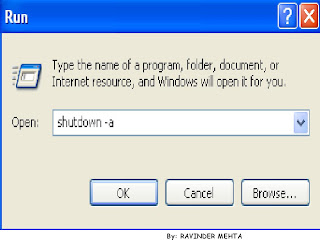Restart, is the function that which makes us to start our computer again by clearing any pending errors, or to bring system to normal position in controlled manner, or after finishing downloads few of the software or drivers etc asks for restarting the computer and there are many other reasons for us to restart our computer.
Being such an important aspect which brings system to back normal condition, every PC user will use this restart button. For high configured system, this is not such an important function, but for low configuration systems, it is such an important function which helps the system to return back to its normal condition.
It would be really helpful for us to have Restart Icon on our Desktop to restart our computerwith just a single Click.
Note : This trick is tested only with Windows XP Operating System.
This tricks enables you to set the time at which your PC will start the restart process. With just a single click on the Restart icon will terminate the entire running applications and starts the restart function after a predefined time.
Lets jump into the procedure for Creating Desktop ICON for Restart Function :
- To creat the New Shortcut icon, right-click at any empty area on your desktop and proceed to New and then to Shortcut.
- This creates a small widnows dialog box which will appear with name “Create Shoutcut“. In “Create Shortcut” window, type “SHUTDOWN -r -t 30“. This command begins with a 30 second count to restart your computer.
- In the above command “t 30″ means “Time in seconds“. This command restarts our computer automatically after half minute.
- Then click on Next Button and then type the name of Shoutcut “Restart” and click on Finish.
- This creates a Shortcut Desktop icon for Restart function.
- If you click on it, then a window dialog box will appear as “This system is shutting down. Please save all work in progress and log off. Any unsaved changes will be lost. This shut down was initiated by administrator”.
Benefits :
- Saves Time.
- Saves Power as well.
- Efficient in process. (100% safe)
In order to stop the times if once you click on the Shortcut icon, Open “Run prompt” and type “shutdown -a” which terminates the timer as well as stops the system from restarting.
Enjoy the Trick....